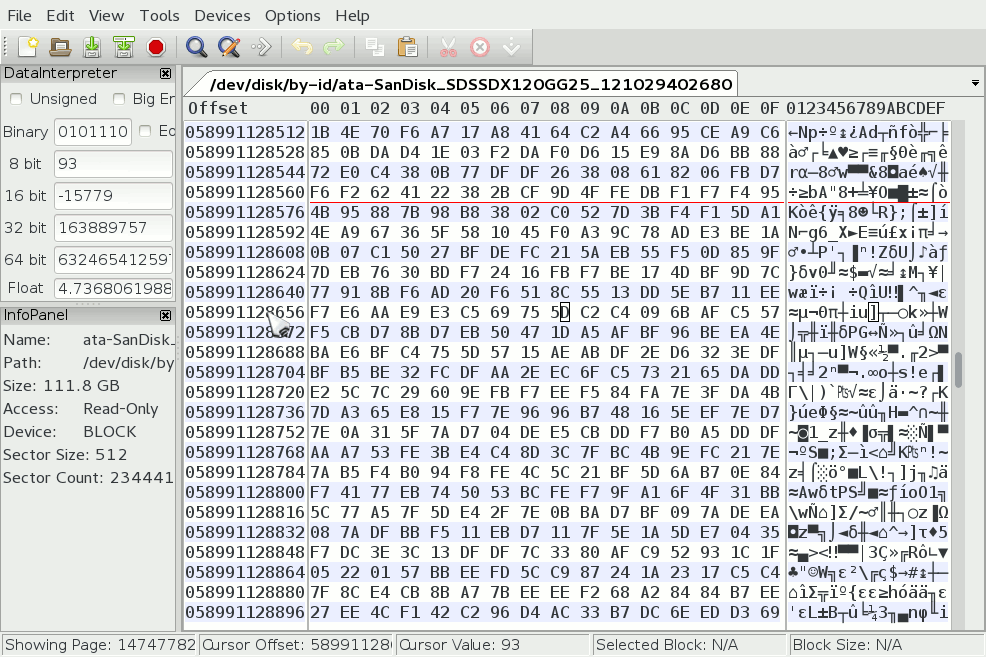Difference between revisions of "Main Page"
(→Tools) |
|||
| Line 50: | Line 50: | ||
== Tools == | == Tools == | ||
| − | |||
| − | |||
=== Binary File Comparator === | === Binary File Comparator === | ||
| − | + | [[Binary File Comparator]] | |
| − | |||
| − | |||
| − | |||
| − | |||
| − | |||
| − | |||
| − | |||
| − | |||
| − | |||
| − | |||
=== File Checksum Generator === | === File Checksum Generator === | ||
| − | + | [[File Checksum Generator]] | |
| − | |||
| − | |||
| − | |||
| − | |||
| − | |||
| − | |||
| − | |||
| − | |||
| − | |||
| − | |||
| − | |||
| − | |||
| − | |||
| − | |||
=== XOR ViewThru === | === XOR ViewThru === | ||
| − | + | [[XOR ViewThru]] | |
| − | |||
== Devices == | == Devices == | ||
Revision as of 23:41, 21 February 2014
wxHexEditor's wiki page has been successfully installed.
I try to build a documentation here.
Contents
Tips
Offset Mode Change
You can change address mode between decimal, hexadecimal, octal or sector:decimal (only available on block devices) just by Right Clicking to offset area of the file
Copy Offset Address
You don't need to select and copy address from offset panel. Just move your mouse to what address you want to copy and issue a Left Click. Value of the offset will be copied to system clipboard.
Copy Hex or Text
In wxHexEditor, active panel defines the copy format.
If Hex panel is active (have a cursor), copy function copies the selection as in hex format like
74 65 73 74 66 69 6C 65 74 65 73 74 66 69 6C 65
If Text panel is active, than copy function copies the selection as in binary format, like
testfiletestfile
Easy Block Selection
You want to select big blocks? You can start block/stop block feature for define blocks.
Press Left Click to move cursor to mark beginning offset -> Right Click -> Set Selection Block Start - > Left Click to move cursor to mark end offset -> Right Click -> Set Selection Block End
Features
Save as Dump
Do you need save a part of the file in binary? This feature for you.
Just select to blocks that you want to dump and
Right Click -> Save As Dump -> Select destination file -> Save
Fill Selection
With this feature, you can fill the selected area with any hex value that you want.
Select a block -> Right Click -> Fill Selection -> Enter the hex value that you want -> Click OK
Delete and Injection Operations
wxHexEditor can delete and inject bytes into middle of the file, on the fly, without require of saving the file. Drawback of this feature is it cannot apply changes into file itself (yet). Instead, you have to use "Save As" function to save injected files.
Tools
Binary File Comparator
File Checksum Generator
XOR ViewThru
Devices
Open RAM
wxHexEditor cannot open physical RAM device yet.
Open Process Memory
wxHexEditor could open process memory space at least under Linux.
You need to have enough permissions to do that. (I mean, root)
Devices -> Open Process RAM -> Enter PID -> Click OK
Also you can open the PID with using this command line on start up:
wxHexEditor --pid=<PID>
Open Disk Devices
wxHexEditor is indeed a DiskEditor and could open disk/block devices for editing, inspecting them without any problem at Linux, Windows and MacOSX.
Device Image Tools
Backup
wxHexEditor could save RAW disk/partition images into a file under all supported OSes.
Erase
wxHexEditor could fill block devices/partitions with zeros under all supported OSes.
Restore
wxHexEditor could restore a block device/partitions from raw file under all supported OSes.